Before getting into widget-building and installing, you may be wondering – what’s a widget again?
Our widget can be invisible or can show up as a badge on your site with category links to your content underneath. It’s a neat way to show that you’re featured on our website.
The widget allows us to compare page view data that lets us know how your article is performing with our readers. If your article is receiving more clicks than normal, we want to know!
1. Building your widget
First, you’ll need to build your widget. Go to the content hub homepage (e.g. customerexperienceupdate.com, humanresourcestoday.com, elearninglearning.com, etc) and scroll to the bottom. Click on “build a widget”. If your blog is on more than one site, you can do this for any site.
Fill in the boxes and click “generate widget code”. The code that appears at the bottom is the code for your widget. Copy the code into your clipboard.
If you want the widget to be invisible, choose None and None for Badge and Keywords.
2. Installing your widget
Installing your widget is relatively simple. It needs to be on every blog post page. Normally this is done by adding it to a sidebar or footer.
Pull up whatever HTML editor you have for that section of your site, and paste the widget code.
Still need help? Here, we have instructions for some popular blog hosting sites for installing your widget.
WordPress
Blogger/Blogspot
Hubspot
Squarespace
Weebly
3. Sources of error
While setting up the widget is relatively straightforward, something can still go wrong. Here are some common problems:
Problem: I’m having an error with my widget on my WordPress blog.
Answer: Is your blog URL hosted by WordPress? Meaning, is its URL <blogname>.wordpress.com? WordPress can’t host Javascript, so make sure to select “No Javascript” when building your widget.
Problem: My blog isn’t on the drop down menu. How do I get it to show up?
Answer: That means your blog isn’t included in the website yet! Contact support to talk to someone about getting it included. support@aggregage.com
Problem: My problem isn’t listed here.
Answer: Please contact support! support@aggregage.com