Aggregage uses the RSS feed from our sources to provide us the content. We also collect social data about their articles/posts. But the RSS feed is 89% the basis of our understanding of the content. What we want to get from the RSS feed:
- Snippet Content – the little description of the article shown on our site and in the newsletter
- Images – we use this for our thumbnails – a big factor in how much people click on articles
- Topics/Keywords – understanding what the article is about
Unfortunately, WordPress sometimes makes it hard to get a good RSS feed. Here are some suggestions.
Changing to Full RSS Feed
Ideally, your WordPress blog will provide a Full RSS feed instead of a summary. A “summary” (or partial) feed only provides a little bit of the content of a post. A full feed provides all the content. This means that we will get the Images and we will know more about the topics/keywords that appear farther down in the post. For example, maybe your post mentions a particular industry. If you only give us a summary, we won’t know to give that post to people who have said they are interested in that industry.
The bottom line – change your feed to a “Full text” feed.
This is found in Settings > Reading.
Images
One of the annoying things about WordPress is its handling of images – particularly Featured Images. You generally want a Featured Image because you want it to appear in a blog list page. However, if you only have Featured Images, then a normal WordPress blog will not include the Featured Image in the RSS feed and so we won’t be able to have our nice little thumbnail image for your post. The result is less clicks for you.
There are a few options:
Option 1 – Plug-In
There’s a plug-in that will include a Featured Image in the RSS feed in WordPress:
https://wordpress.org/plugins/featured-images-for-rss-feeds/
This is likely the easiest solution, but may not be something your team can or is willing to do.
Option 2 – Featured Images and Embedded Images
I think Chiefmartech gets it right. His blog list page has thumbnail images that I believe are Featured Images. The blog post page has a bigger image embedded within it.
So how do you get your particular instance of WordPress to act like this? The answer is that you are going to have to modify your post page template. The way of doing this varies from template to template.
Option 3 – Featured Image and Embedded Image
Another option is to use both a Featured Image and Embed another image in the body of your post. It can even be a copy of the Featured image, but likely shrunk to a smaller size when you are editing. Ideally you won’t actually shrink the source image – we like to have nice big source images. Just resize in the WordPress Editor itself leaving the source unchanged.
I’m not finding an example of that right now, but when I do I will post the images in here.